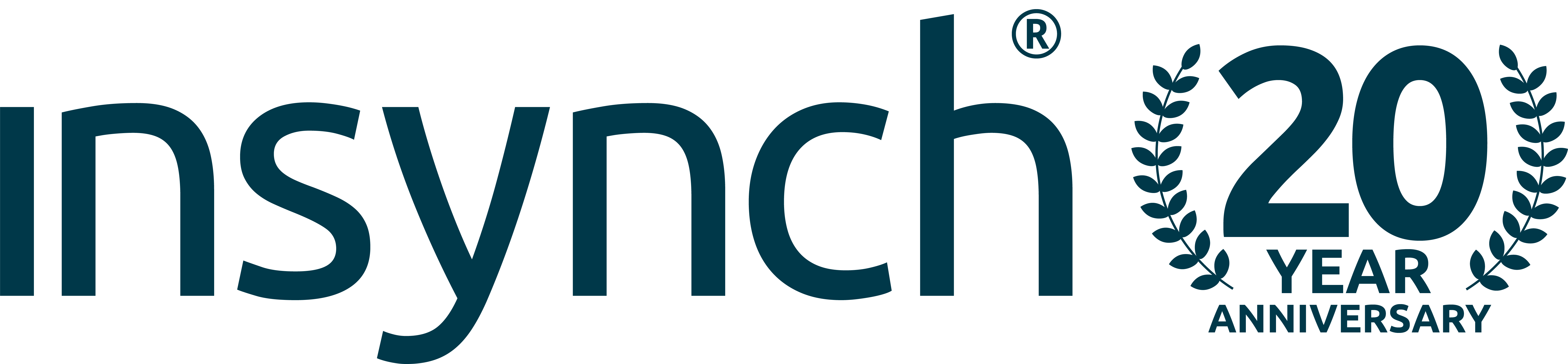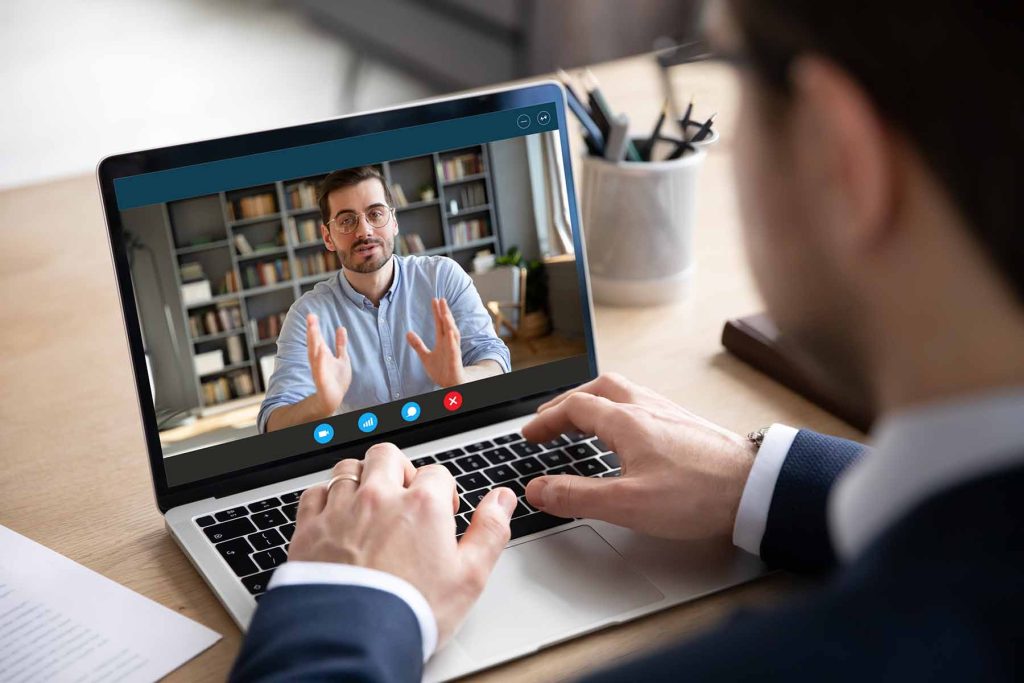Engagement is key in any marketing campaign. When someone says “Hi” or expresses an interest in your business, isn’t it polite to respond?
It’s your opportunity to make a great first impression, but sadly in this modern age of capturing information, all too often many businesses fail to acknowledge new subscribers or purchasers in any kind of way. By simply sending an automated “Welcome” email, thanking the subscriber for signing up, outlining your full range of services, even offering them a first-time customer discount code is a great introduction…right?
Using a great CRM system (Customer Relationship System) not only helps businesses keep customer contact details up to date, track customer interactions and manage customer accounts, but also helps businesses improve customer relationships and market to their audience in a targeted and effective way, such as email automations.
We often talk about email marketing at InSynch and there are many ways to engage with an audience, to achieve specific business goals. In this blog I will explain how to set up an Automated Welcome Email within the popular CRM Mailchimp, allowing you to understand your data, and make your marketing budget go further.
Other CRM systems are also available and operate in a similar fashion, but as Mailchimp is what many of our own clients choose to use and as it is free for use to 2,000 subscribers, with up to 10,000 sends a month, and with a daily send limit of 2,000, I will be focussing on this platform.
HOW IT WORKS
When a visitor to your website subscribes to your newsletters/marketing, from an exit intent pop up or a form, they will shortly receive an email set to the delay you specify, be it immediately, 1hr, 6hrs or the following day, to say ‘Hi!’ or ‘Thank you for subscribing’. It is your opportunity to make that first engagement and introduce your business.
CREATE
- Click the Create Icon
- Click Email
- Click Automated
- Click the Subscriber Activity
- Click Welcome New Subscribers
- Click Single Welcome Email and in the drop-down menu choose the audience.
- Click Begin
- Review the automation, then you have the choice to use the prefilled automation and start your welcome automation straight away or edit the campaign information (recommended)
If you want to edit the draft, you can do so by clicking the Edit in the field you want to edit,
Delay and Design and when you are ready Save and Continue, complete a final review.
To set your delay
This is where you decide the delay on sending your email, such as 1 hour, 6 hours or 24 hours after the customer subscribes.
- In the Sends to section of the builder, click Edit Recipients.
- In the Hours dropdown menu, choose the delay you want.
- Save
After reviewing these settings, you are now ready to design the email
Design Your Email
Its always a good idea to think about your overall branding at this stage and ensure that your newsletter design is styled correctly to fit within your overall brand.
So, start turning your data into action and get more from your marketing, by ensuring you take that first step by welcoming any new subscribers to your list!
Email marketing is covered under our Total Digital Marketing Packages
If you would like any more information about putting together an effective email marketing campaign, book a FREE initial 1-2-1 consultancy session with one of our Digital Marketing Experts
BOOK HERE