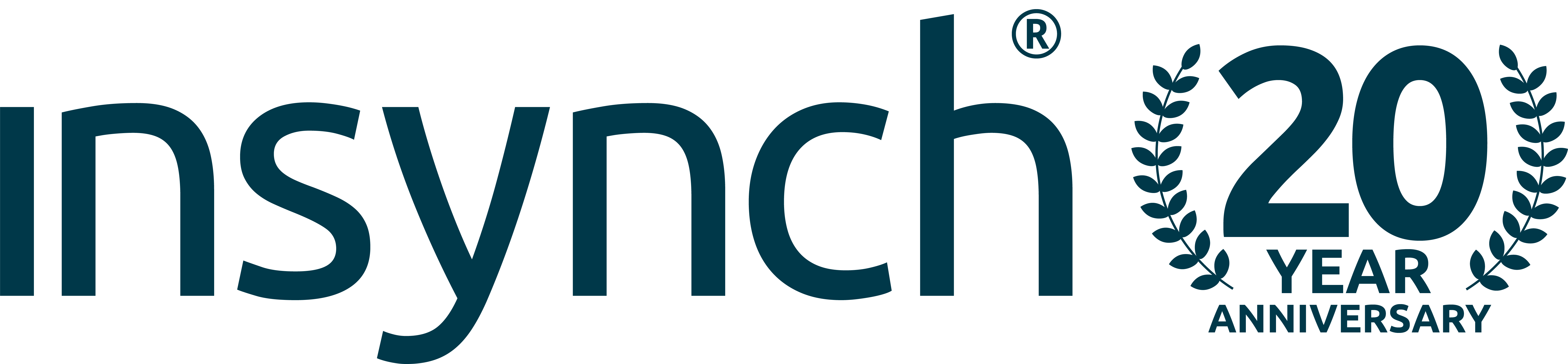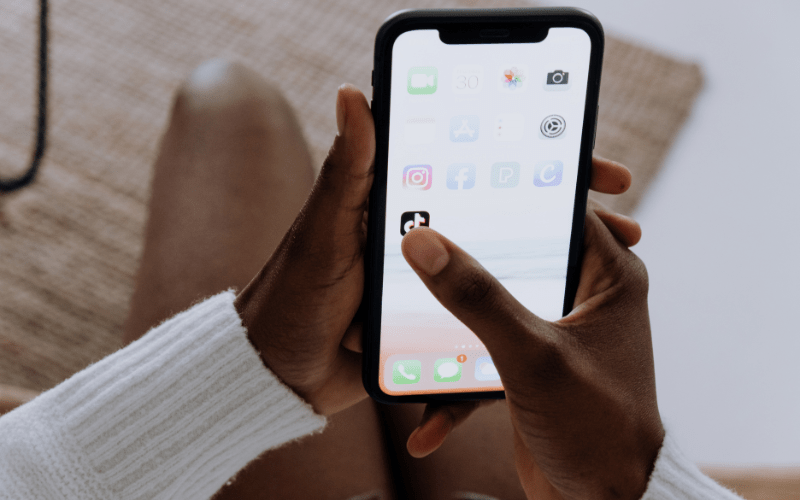I deliver a lot of courses on social media and digital marketing and always give out tips and tricks as they come to me, even if they are not on the agenda for the course. Of the 100’s of people that have attended our courses this year, not one of them had heard about the two tools I am going to talk about here, and yet all of them want to use them now!
Adding text to your images, as I have with the image on this article, gives you an additional promotional edge when you are using them in social media.
Obviously you could get a graphic design package, open an image, crop it to size put a text block over the top and then export it ready for social media. That’s fine if you have the software, skills and time but there are tools out there that make this task very simple and quick.
In this article I will let you know the two tools we use the most and at the end, a couple of important tips on using images in social media.
Here are two of the image tools we use the most.
Spruce
Try the tool here – www.tryspruce.com.
We like Spruce because it is simple to use, and totally free. With this tool we can make the image we want in around 20-30 seconds, and download it ready for use.
1. Choose a background image, or upload your own
2. Type in some text
3. Download to your computer for use on social media
The only downside to Spruce is that the images are a little dull as they are darker in order to give the contrast of the text. This is fine for some images but we wish we had the chance to turn it off and have brighter images.
Pros
- Quick and easy to use
- Access to lots of images
Cons
- Images can be too dark
- No option to change font or colour
Pablo
Try out Pablo here – https://buffer.com/pablo
We use Pablo when we want a little more control over how our images look and where the text is placed. Pablo offers much more customisation but the additional options could put some people off using it.
The process is pretty simple as with Spruce.
1. Upload an image
2. Click on the image and edit your text (note that you can have two blocks of text.
3. Download your image
However, before you download your image there are options to change the contrast, blur the image, change it to black and white. You can even change the font and add your own logo.
We found Pablo easy to use and delivers what it promises – Engaging social images in 30 seconds!
Two tips
1. When making these images, we always make sure that they contain less than 20% text. This is so that if we did want to use them in a paid advert on Facebook, it would pass Facebook’s 20% rule. See our article on Why you should be Using Facebook Advertising
2. We use these images when we are linking to Web Pages on Facebook. When you link to your page, replace the image that Facebook wants to use with your image generated using the tools above.
And finally – There are many more similar tools on the market but these are the two that we find most of our small business clients find to be best suited for their needs.