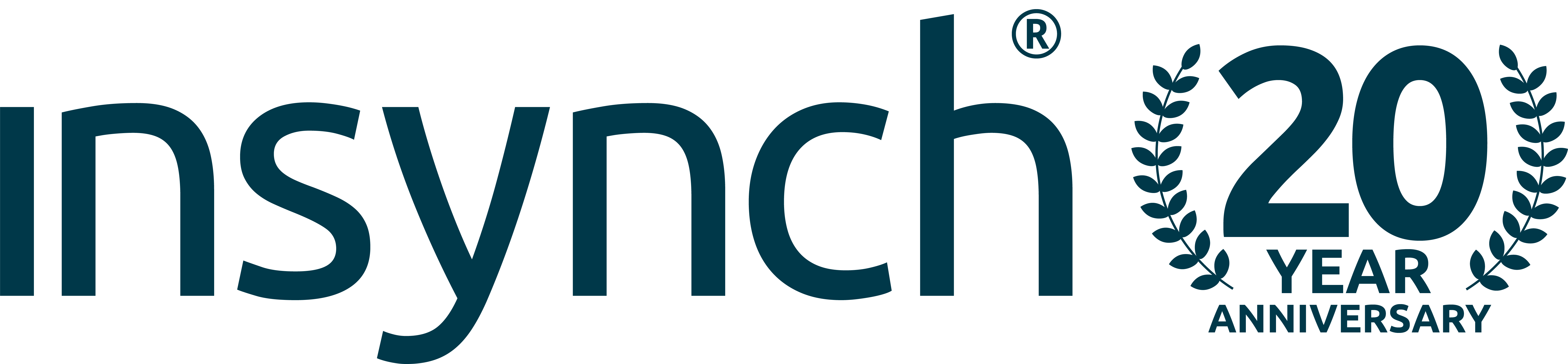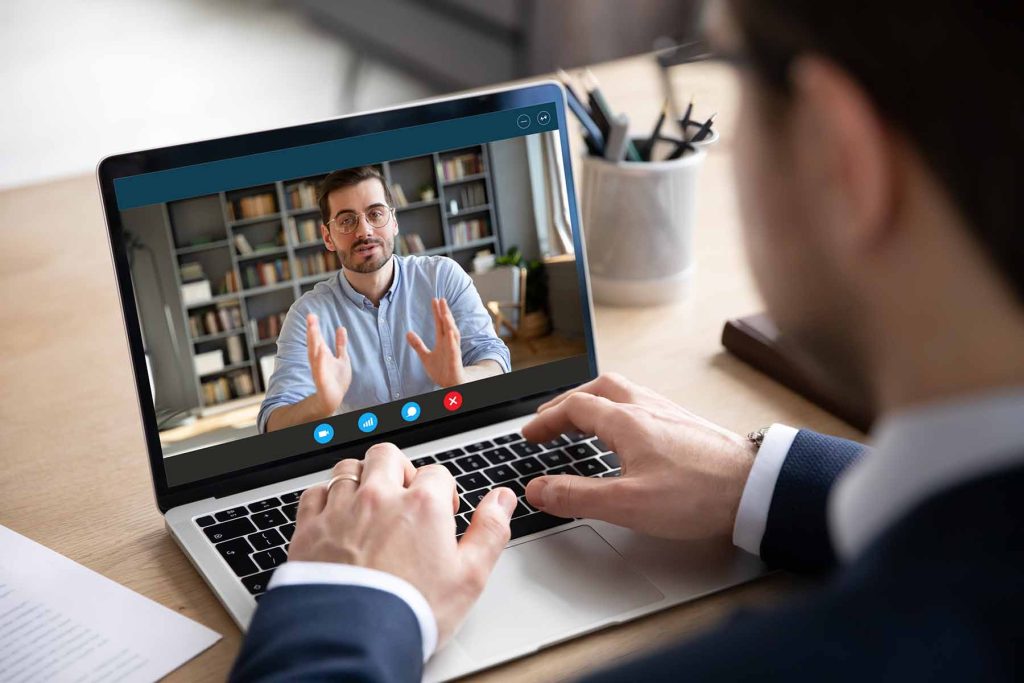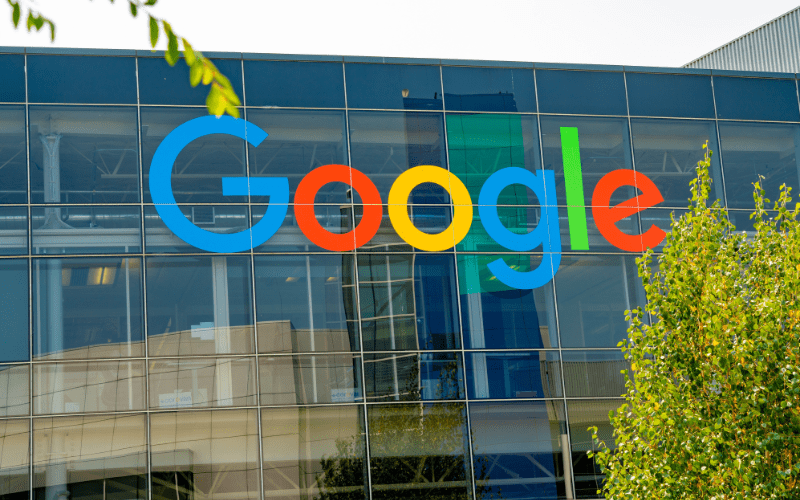How do you reach that customer who has nearly made a purchase on your website but changed their mind?
Using a great CRM system (Customer Relationship System) allows you track customer interaction and manage customer accounts. They are often designed to help businesses improve customer relationships and market to their audience in a targeted and effective way.
We often talk about email marketing at InSynch and there are many ways to engage with an audience, to achieve specific business goals. One such goal may be to get a customer who nearly made that purchase to come back and convert.
In this blog I am going to discuss how to achieve this using the popular CRM Mailchimp. Other CRM systems are also available and operate in a similar fashion, but as Mailchimp is what many of our own clients use, as it is free for us to 2,000 subscribers, up to 10,000 sends a month, with a daily send limit of 2,000, I will be focussing on this platform in this blog.
Question: When a customer visits your e-commerce website and leaves items in their shopping cart, how do you encourage them to return and complete that purchase?
Answer: Create a custom email that includes product links, special offers, or a discount code.
In this blog I will demonstrate how to set up a single follow-up email to customers who abandon a shopping cart. There are other more complex options such as using Customer Journey Emails or Abandoned Email Cart Series, but today we are focussing on the basics. Read more Email Marketing blogs.
FIRST STEPS
- You will need to connect your e-commerce store to Mailchimp with a custom API code.
You can read more about this from within Mailchimp in “Integrations”. - You can have one abandoned cart email per connected store.
- Disable any other abandoned cart automations created outside Mailchimp to prevent redundant emails.
- Sadly, this abandoned cart email is not compatible with custom-coded websites.
- Customers in the abandoned cart email queue who make a purchase before the email is sent will automatically be removed from the queue.
HOW
- Click, the Create icon.
- Click Email.
- Click the Automated tab.
- Click Turn on abandoned cart email.
- On the Single email tab, type in a Campaign Name and Choose a store.
- Click Begin.
- Once this stage is completed you are ready to edit your recipients, delay and settings.
Review your settings and make any necessary changes to your automation, like, name, email address, subject line and sending delay.
To set your delay
This is where you decide the delay on sending your email, such as 1 hour, 6 hours or 24 hours after the customer leaves the cart.
- In the Sends to section of the builder, click Edit Recipients.
- In the Hours dropdown menu, choose the delay you want.
- Save
After reviewing these settings, you are now ready to design the email.
Design Your Email
The Abandoned cart emails will pull the customers cart information from the connected store. To pull this information use the abandoned cart template or use any of the drag and drop template along with the Cart content block.
The templates will also include a logo placeholder, designed to automatically pull in your default brand logo.
- In the content section of the checklist, click Design Email.
- On the Template step, select your template.
- On the Design step, design and preview your campaign.
- Save and Continue to return to the overall checklist.
- When you are ready to activate the abandoned cart email, click Start Sending.
Customers who leave items in their shopping cart will now automatically receive your abandoned cart email.
It’s important to think about the content of this email, what are you offering to encourage them to return, is there a clear incentive? Think about offers, discount codes etc, by making an offering at this point you are more likely to convert.
So, Start turning your data into action and get more from your marketing!
Email marketing is covered under our Total Digital Marketing Packages
If you would like any more information about putting together an effective email marketing campaign, book a FREE initial 1-2-1 consultancy session with one of our Digital Marketing Experts
BOOK HERE